Ramping up your laptop\'s RAM
London - Arabstoday
One of the simplest ways to improve performance on a laptop is to add more RAM, or random access memory. RAM prices have been steadily dropping over the years, and it\'s now possible to see a significant performance boost with an investment of twenty or thirty dollars. If your machine is sluggish, you might need additional memory. Even if your machine is new, a memory upgrade is worth investigating. New laptops often ship with inadequate RAM. This is so the manufacturer looks like it\'s providing you with a competitive price. In a way, it is, because it\'s often cheaper to add after-market RAM rather than buy a more heavily specified machine. I recommend a two-pronged approach to beefing up your machine. First, perform maintenance tasks that don\'t cost money and see if matters improve. Second, carefully, and unemotionally spend some money. Whatever anyone tells you, laptops are commodities, like bags of sugar. Make sure you have a calculator on hand for this step. Perform maintenance tasks to see if you can gain a performance advantage without spending any money. The tasks that need performing are as follows: Replace Windows\' Aero theme in the \"Personalization\" section of the Control Panel with a leaner basic theme; run Windows Update; defragment the hard drive; remove superfluous memory-hogging programs by getting rid of anything you don\'t use; run free antispyware; run free antivirus; run a free maintenance check program that will clean up the registry; look for any disc errors; and clean out temporary files. Once you\'ve completed these time-consuming, but no-charge tasks, reboot and see if performance has improved by running your usual software. If you see a significant speed boost during the next few hours of operation, great -- you need go no further. Open the Control panel on the laptop and choose \"System and Security.\" Click on \"View amount of RAM and processor speed\" and take a look at three areas: \"Processor,\" \"Installed Memory\" and \"System Type.\" If the GHz figure in \"Processor\" is lower than 2.30 GHz, you can likely benefit from a new machine with a faster processor if you perform tasks other than basic email and Web browsing. If the GB figure in \"Installed Memory\" is lower than 8.00 GB, and the \"System Type\" is 64-bit Operating System, you can likely benefit from more memory in all cases. If the \"System Type\" is \"32-bit Operating System,\" the machine will not recognize additional memory beyond 3 GB or 3.50 GB, so throw the machine out, or upgrade the OS -- likely uneconomical. I hope I don\'t sound too ruthless here, but remember, a laptop is a commodity. You spend inordinate amounts of time with it. If it\'s not performing and can\'t perform -- junk it. Run a scanner on the machine, which will identify computer memory and propose compatible upgrades. Crucial, a memory vendor owned by Micron Technology (NYSE: MU), a major RAM manufacturer, has a free tool you can download that will do this. Click on the link to download the scanner. Allow it to install like any other piece of software by following the prompts. Identify the memory type, maximum memory, currently installed memory, total memory slots and available memory slots from the resultant report. For example, DDR3 and a series of numbers as a memory type; 8 GB maximum; 4 GB currently installed; two total slots and one available slot indicates you can add 4 GB in one module. Crucial will try to sell you the module or modules, but you can look elsewhere too. Box store consumer electronics retailers hold memory stock. Switch off and unplug the laptop. Then remove the battery, and press the power button to exhaust any power in the system. Open any panel on the underside that\'s separate from the entire backside by unscrewing it. The memory slot is likely within. If the entire backside is one piece, as is the case with the Dell N5050s, the memory slots are under the keyboard. Look above the \"Fn\" buttons and you\'ll see tabs that you can press with a flat-bladed screwdriver or table knife. Press the tabs and lift the keyboard off. Ground yourself by touching an unpainted metal part of the laptop -- then don\'t move your feet. Remove any redundant memory modules if you are replacing existing memory by pressing on the retaining clips and sliding the module out of the slot. Add the memory module to the now free slot, or any existing open slot you see, starting with the lowest one, by holding the module by its edges, and lining up the notch. Hold the module at 45 degrees and firmly slide it into place evenly. Then press down on the module evenly with your two forefingers. The retaining clips should catch. Replace the case or keyboard and verify installation by checking \"View amount of RAM and processor speed\" in the Control Panel. Is there a piece of tech you\'d like to know how to operate properly? Is there a gadget that\'s got you confounded? Please send your tech questions to me, and I\'ll try to answer as many as possible in this column.
GMT 11:04 2017 Tuesday ,17 October
Supreme Court to hear US-Microsoft digital privacy caseGMT 09:53 2017 Thursday ,12 January
Personal computer sales fall for fifth year in a row according to figures releasedGMT 10:47 2016 Friday ,21 October
US spy worker stole 'astonishing quantity' of data to file espionage charges against a private contractorGMT 18:26 2016 Sunday ,28 August
Iran detects malware in petrochemical plants from two of its petrochemical complexesGMT 05:16 2016 Tuesday ,09 August
Researchers reach important milestone in quantum computer developmentGMT 21:03 2016 Monday ,08 August
Symantec: New spyware detected targeting firms in Russia, ChinaGMT 09:15 2016 Wednesday ,01 June
Microsoft wants Windows to open into mixed realityGMT 08:18 2016 Thursday ,21 April
Intel gambit aims for position in post-PC world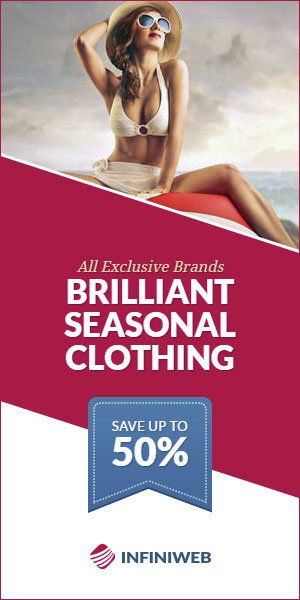

In The Swiss Alps
Five things to know about Davos
Davos - Muslimchronicle
With the World Economic Forum kicking off in earnest on Tuesday, AFP presents a guide to the week-long event in the Swiss Alps. - WHAT IS ‘DAVOS‘? - Davos is shorthand forfighting hate speech
Instagram, Google+ join EU group
Brussels - Muslimchronicle
Facebook's Instagram and the Google+ social network have agreed to join an EU-sponsored group of US internet giants to combat online extremism, EU officials said Friday. EU officials added that
At Sports Court
Russians challenge doping ban
Geneva - Muslimchronicle
Dozens of Russian athletes banned by the International Olympic Committee for life over doping began an appeal against their suspension on Monday at the world's top sports court. The week-long hearing at the Court of Arbitration for Sport (CAS) includesIn New Aid For War-Torn Yemen
Saudi-led coalition announces $1.5bn
Sanaa - Muslimchronicle
The Saudi-led coalition fighting in Yemen has pledged $1.5bn (£1.1bn) in new humanitarian aid for the country. It will also increase the capacities of Yemeni ports to receive aid and cargo shipments, and set up 17 "safe-passage corridors" for humanitarian groups. ThreeParis show pays homage
To 'eternal style' of late Alaia
Paris - Muslimchronicle
Two months after legendary designer Azzedine Alaia's sudden death plunged the fashion world into mourning, an exhibition in homage to the "King of Cling" opened Monday in his studios in Paris. The Tunisian-born designer, renowned for the way his clothes hugged the body, died suddenly in November aged 82, reportedly of heart failure after falling down the stairs at his home. The diminutive maverick, who ignored fashion week convention by showing when and where he wanted, in July produced his first couture collection in six years to rapturous reviews. Now some of his most iconic dresses are going on display in the glass-roofed gallery next to his studio and home in the Marais district where he used to show his creations. It includes the dress worn by supermodel Naomi Campbell, his longtime friend and muse, when she led hisMaintained and developed by Arabs Today Group SAL.
All rights reserved to Arab Today Media Group 2023 ©
Maintained and developed by Arabs Today Group SAL.
All rights reserved to Arab Today Media Group 2023 ©



















